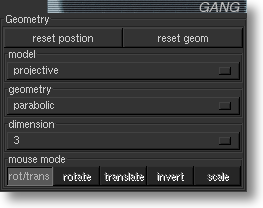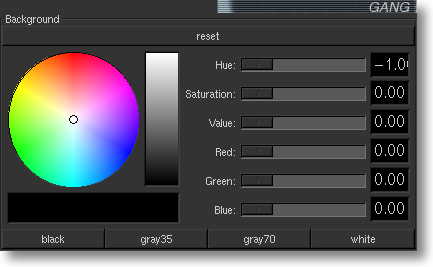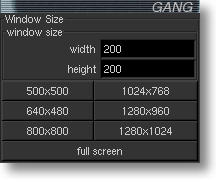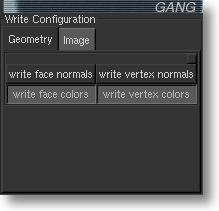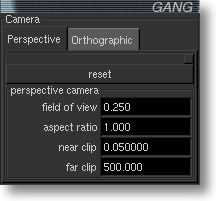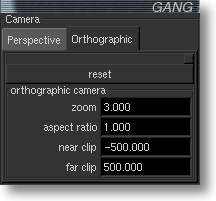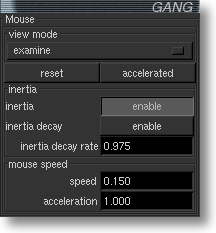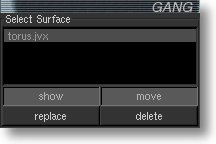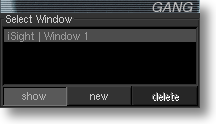The Settings Menu
Controls | Geometry
Choose a geometry model from the "Controls | Geometry" menu item.
The Geometry Panel (Controls | Geometry)
iSight supports the following geometry options:
- Geometry models:
- projective geometry model
- conformal geometry model
- Möbius geometry model
- Geometries:
- elliptic geometry
- parabolic (Euclidean) geometry
- hyperbolic geometry
- Dimensions:
- 2
- 3
- 4
In the projective and conformal models, the "elliptic", "parabolic" and "hyperbolic" options menu chooses the geometry. In the Möbius model, this do not affect the geometry, but modify the mouse bindings so that translations are elliptic, parabolic or hyperbolic.
Mouse Button Bindings for Non-standard Geometries
- Mouse button bindings for projective and conformal geometry models
- Mouse button bindings for the Möbius geometry model
Appearance | GeomWindow
The "Controls | Window" panel is used to set the background color in the viewer window.
The Background Color Panel (Appearance | Background)
Controls | GeomWindow
Set the window size to an exact number of pixels - useful for taking snapshots of a specified size.
The Window Size Panel (Controls | Window Size)
Controls | Write Config
The Window Size Panel (Controls | Write Config)
Controls | Camera
The "Controls | Camera" menu item is for choosing and setting the camera.
The Camera Panel (Controls | Camera | Perspective)
The Camera Panel (Controls | Camera | Orthographic)
The perspective camera makes close parts of an object look larger. A fish-eye effect can be obtained by increasing the field of view, and then translating the object close to the camera.
The orthographic camera performs perpendicular projection to the plane of the viewer window.
When using the orthographic camera, translation of an object toward and away from the camera with the mouse (mouse button 2 horizontal drag) has no effect. Use the zoom widget on the Camera panel to make the object larger or smaller.
Controls | Mouse
The "Controls | Mouse" menu opens a panel for modifying how the mouse behaves.
The Mouse Panel (Controls | Mouse)
- Examine/Fly - in examine mode, rotations are centered at the object. In fly mode, the center of mouse-produced rotations is at the viewer.
- Inertia Enable - when enabled, the surface continues moving after the mouse button is released.
- Inertia Decay / Inertia Decay Rate - when enabled, the inertia decays to zero over time, as if affected by friction.
- Mouse Speed - adjust how fast the surface moves when you move drag the mouse at a given speed
- Mouse Acceleration - when non-zero, slow and fast mouse drags produce exaggeratedly slow and fast surface motions. Mouse acceleration makes it easy to fine-adjust the position of an object with slow mouse drags.
Controls | Select
The "Controls | Select" menu opens a panel for selecting, adding and deleting viewer windows and geometry objects. All geometry objects can be seen or hidden in all windows.
The Select Panel (Controls | Select Object)
Manipulating viewer windows (upper half of the select panel)
The Select Panel (Controls | Select Window)
- Click on a line in the window list to select a window. Adjusting lights, camera and other window widgets will now affect this window.
- Click "show" to show/hide the selected window
- Click "new" to open a new geometry window.
- Click "delete" to remove a geometry window. (You cannot remove the last window.)
- Click on a line in list of objects to select an object. Adjusting materials and other object widgets will now affect this object.
- Click "show" to show/hide the selected geometry object in the selected window.
- Click "move" to enable/disable mouse motion for the selected geometry object in the selected window.
- Click "delete" to remove the selected geometry object from all windows.
| iSight Guide | GANG |